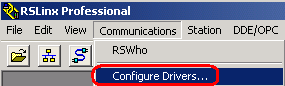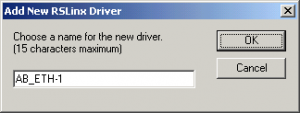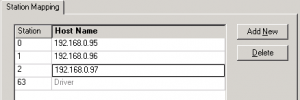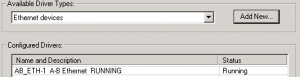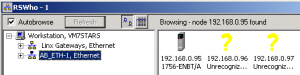The “Ethernet Devices” Driver can be set up in RSLinx to communicate with Ethernet devices such as a ControlLogix Ethernet module, SLC 5/05 processor, an Ethernet PLC-5 processor, and many others. The advantage of Ethernet (vs. DF1) is the the communication speed is generally much faster. For example: If we flash a ControlLogix processor over Ethernet, the process may take just a couple minutes, but over an RS232 connection, this could take over an hour!
1) First we must make the connection to the network. You can use a crossover cable to connect directly to the device, or a standard patch cable, if you are connecting through a switch.
2) We must know the IP address of the device we are connecting to. If the IP address is not written on the device (or scrolling across the alphanumeric display), this may be documented in the offline project for the device.
3) From your command prompt, type “ipconfig” all one word, no quotes. You will see the IP address of your laptop. Verify that you are in the same subnet as the device you are communicating with. If you are not familiar with how subnets work, you can look at the Ethernet Addressing section of the ControlLogix Level 1 workbook.
4) Open RSLinx Communcation server.
5) On the Communications Menu, choose “Configure Drivers”, or you can hit the “Configure Drivers” icon in the standard toolbar.
6) Choose “Ethernet Devices” from your driver list.
7) For this exercise, we will leave the driver name default. Just hit “OK”
8) Enter the IP Addresses of every device you wish to communicate with. If you wish to use host names instead of IP addresses, you can reference the section “Configuring the Host file” in the ControlLogix Level 2 workbook. A DNS server can also be used to serve Host names. For this exercise, we will simply enter the IP Addresses.
9) You will see the driver is now running. Press OK.
10) We will now verify the driver is communicating, so we need to open the RSWho Screen.
11) Click the Ethernet Driver on the left side of the RSWho screen. The devices you are communicating with with appear on the right.
If you have trouble communicating with a device, try to PING the IP address or host name from your command prompt. If you do not get a response from the device using the PING command, verify your physical connection, and ensure you are in the correct SUBNET! If you can PING the device, but it is not appearing in RSLinx, verify your IP Addresses are correct in the driver configuration. If RSWho is showing the device, but it’s unrecognized, you may have to update RSLinx, or the Electronic Data Sheed (EDS) for the devices that are unrecognized.
You must now go to RSLogix to go online with your processor at this point…